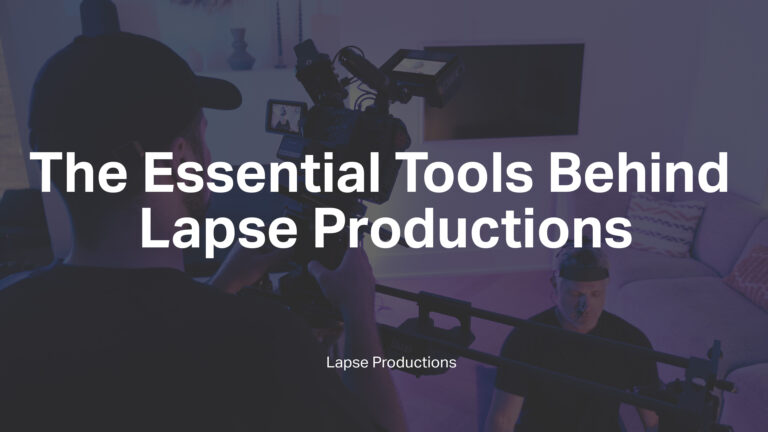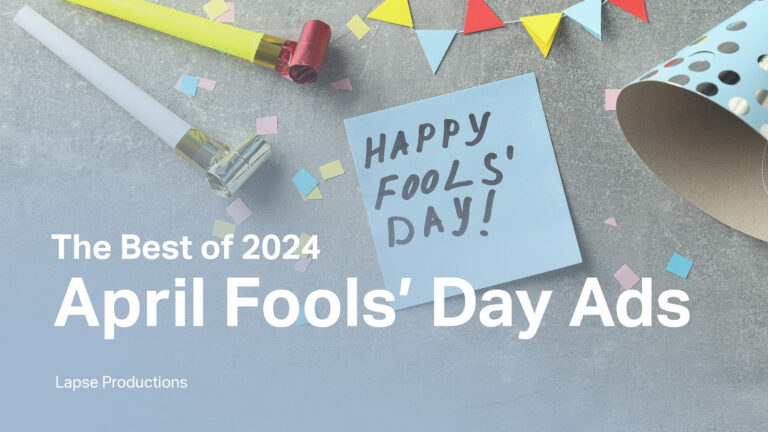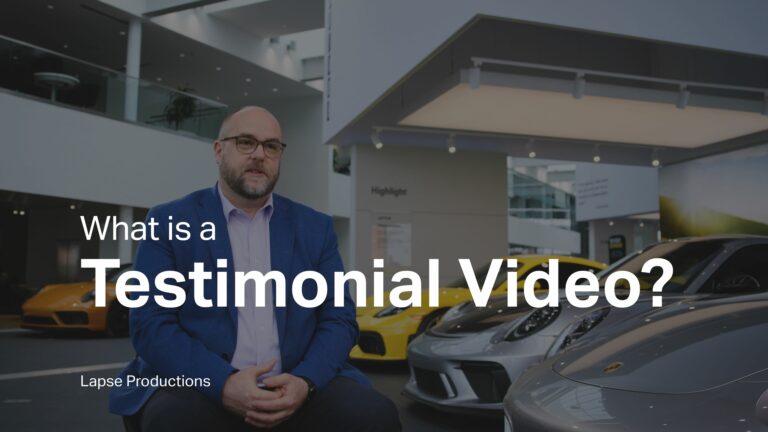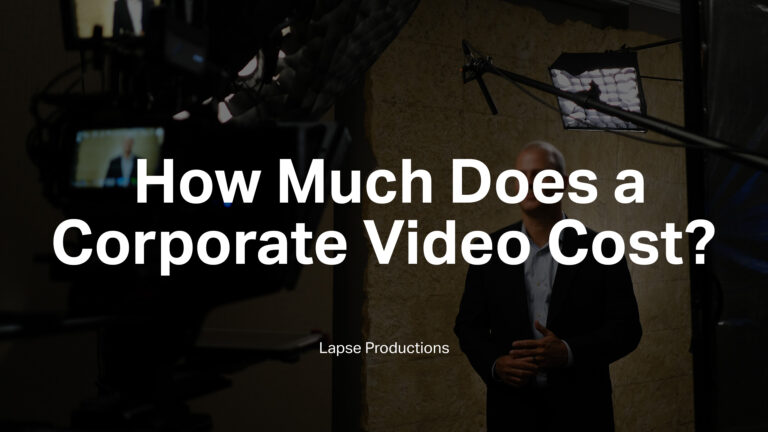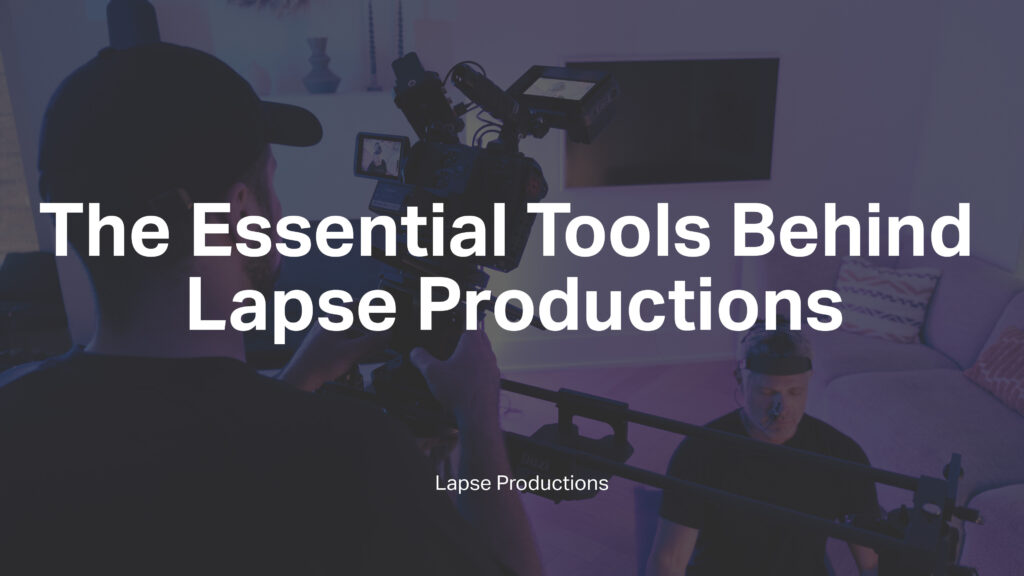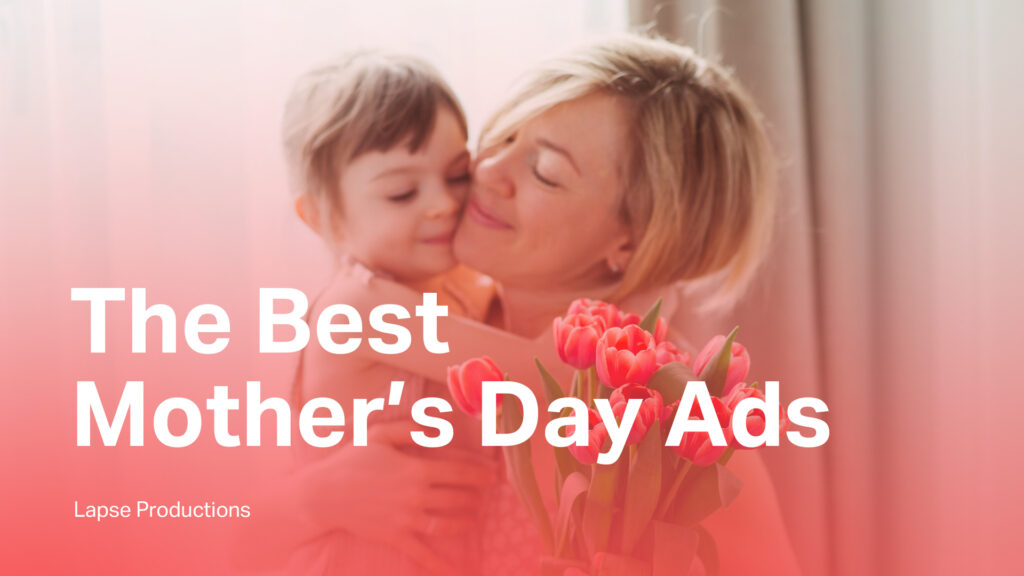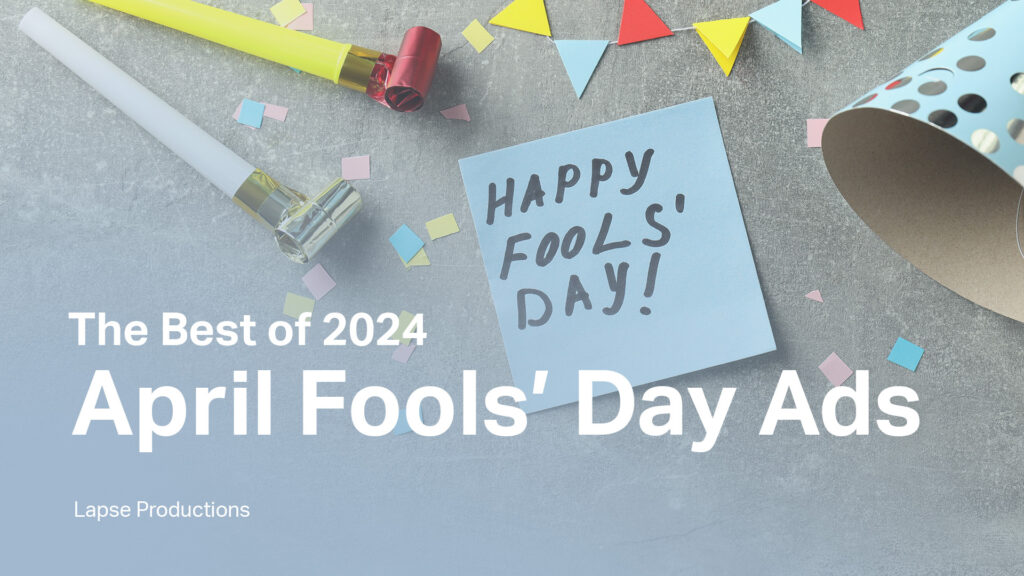How to Look Good On Video Calls
In this blog post we will go over 9 items to check to look good on zoom:
1) Stable Internet Connection
Before you can start to look good you need to make sure you have a good internet connection. Programs like Zoom require a very fast and stable internet connection. Zoom and other video-calling apps adjust the quality of your video so that they are able to keep your connection stable. This means that you can look your best but if your internet is slow, then the other person will see a pixelated mess that keeps cutting out.
You can test your internet speed with Google Speedtest.
For reference, Zoom’s minimum system requirements are:
- For one-on-one calls: 1.8 Mbps up/down is required to send and receive 1080p HD video.
- For group calls: 2.5 Mbps up/down is required to receive 1080p HD video, and 3.0 Mbps up/down is required to send 1080p HD video.
Low internet speeds can be a result of having too many devices connected to your internet, in which case you can call you internet service provider and upgrade your package.
If your internet speed is fast but you are still having poor call quality then you should connect to your internet router via an ethernet cable. By default, you will be connected to the internet via Wi-Fi but if you have many devices connected to your internet then they are all competing against each other. By being directly connected to your internet via the ethernet cable you bypass this issue.
2) Clothing
Clothing do’s:
- Do dress for the camera as much as possible. This doesn’t mean to dress to the nines but it does mean to dress professionally or appropriately.
- Do try to incorporate neutral colors and pastels. These colors will make you look the most flattering.
Clothes don’ts:
- Don’t wear clothing that is too dark. This will cause you to have the floating head effect if your background is dark.
- Don’t wear clothing that is too bright. This will cause the automatic camera settings in zoom to overexpose you (this means that you will appear annoyingly bright).
- Don’t wear clothing that has busy patterns. This will create what is known as the Moire Effect. This effect causes a strobe-like effect on the video so you will look like you are wearing an optical illusion. Optical illusions are fun to look at for a minute, not for a 1 hour zoom call. Examples of busy patterns are: herringbone, houndstooth, stripes, animal prints, and plaids.
- Don’t wear clothing that matches your background. You will camouflage into the background resulting in a floating head appearance.
- Don’t wear shiny or loud jewelry. This will cause reflections into the camera and possible noise which will annoy your recipients.
3) Sound Quality
Having good sound is important because you want the other person to clearly hear you. There are two things to consider for this: A) Choose the right location and B) Choose the right audio equipment.
- Choose a location in your home that is insulated from noises. Choosing a room and then closing the door would be a much better choice than choosing to do your call in the living room.
- For audio equipment you have the choice of using the internal microphone on your computer or you have the option of either using the microphone on your headphones or purchasing a microphone. If you choose to purchase a microphone then we recommend going with Rode NT-USB mini microphone, which is not only affordable but very convenient and extremely easy to use. If you decide to purchase or use a microphone then make sure it points towards your mouth for the best sound quality.
4) Lighting
This part is the one where most people fail in their video calls so just follow these steps to avoid the common pitfalls:
- Front facing light is the best so avoid having your back to the window. If possible, try to face the window. If you don’t have a window or it is nighttime, then what you can do is to face a wall and shine a lamp at the wall. The light will bounce back towards your face lighting it.
- Make sure the room you chose is well lit. Open your blinds if they are closed. If there are barely any light sources (such as windows) then relocate.
- You can raise the brightness on your monitor to help light your face but make sure it doesn’t start to make you look ghostly white.
If you have money for additional lighting, you can find cheap solutions anywhere on amazon that can be delivered right to your door.
5) Camera
Before we dive into camera suggestions let’s take a quick look at Zoom settings. First, make sure you are running the latest version. To do that open zoom and click your profile photo or icon in the upper-right of the main screen and select the command to Check For Updates. Next, click the Settings icon at the main screen and then select Video. This is where we’ll confirm or adjust all of the settings for your appearance.
Most current and recent webcams support HD, or high definition, video. Your webcam may include HD as part of the name; otherwise, you can run a search on your webcam to confirm that it’s HD. If so, make sure the box for Enable HD is checked to ensure that you’re using your camera’s high resolution.
The next option for Adjust For Low Light is designed to compensate for poor lighting conditions by brightening the image. Check the box to see if your lighting improves. Then, click the box to change the setting from Auto to Manual. You can now adjust the adding lighting by moving the circle on the slider bar. The goal is to improve your lighting just enough without making your appearance look too bright and washed out.
Next, click the Advanced button in the lower-right. To ensure the best quality video, make sure all four options at the top are checked. The option for Enable De-noise tries to generate a clearer, smoother video. The other three options attempt to enhance the rendering of the video feed. The next option for Video Rendering Method sets the type of graphics API used to render the video. You can leave this set to Auto to allow Zoom to determine the best setting.
If the camera in your computer is not good enough then you can either purchase a webcam or use your smartphone camera. Most modern smartphones have HD front facing cameras while their laptop equivalents are still on 720HD cameras. If you are interested in purchasing a webcam you can look into getting the Logitech Brio 4k Webcam Camera.
6) Camera Angle
Framing your camera angle can have a significant impact on the way you look online.
You can start by:
- Centering yourself and making sure your upper abdomen is on the bottom of the screen while also giving some head room at the top of the screen. Avoid having your face fill the screen
- Keep the camera eye level. Avoid having the camera above or below your eye level. If you are having issues with levelling then use books to raise your laptop or monitor.
- Sit at least an arms length away from the screen
7) Appearance
For appearance you can either use make up or go into the zoom settings and turn on Touch Up My Appearance to get a bit of a soft focus effect. Once you select the option it will remain on for all calls. On a computer, go to Settings > Video > Video Settings. Select Touch Up My Appearance under My Video. On a mobile device app, go to Settings > Meetings > Touch Up My Appearance.
8) Body language
Just because we are only seeing the top half of your body doesn’t mean we aren’t noticing your posture. Slouching and fidgeting are distracting and don’t present you in a positive light. Make sure to sit up straight so that you feel more confident about yourself. Also, try to keep fidgeting to a minimum. Lastly, maintain eye contact with the person you are speaking to. Maintaining eye contact makes you seem more trustworthy and confident.
9) Background
Try to pick a background that is not distracting or too bland. It’s okay to have items in your background that add personality to you as long as they are appropriate. If you are not able to have a background that is appropriate then you can always use one of the background filters in Zoom as a replacement.
In conclusion, here are 9 things to check to look good on zoom:
- Stable Internet Connection
- Clothing
- Sound Quality
- Lighting
- Camera
- Camera Angle
- Appearance
- Body Language
- Background
Thank you for reading our article on How to Look Good On Zoom. We hope this has been helpful. If you have any questions or would like to inquire about filming Zoom Videos for your organization please reach out to me at dario@lapseproductions.com
Let’s Create Your Video Today
If you’re looking for top-notch quality, industry expertise, dependability, and competitive pricing, don’t wait any longer. Contact us now for a quote and let’s get started on your project.